Overview
This article describes the common issues that can occur when installing the Adobe Creative Cloud (CC) 2019 extensions from Xinet for Adobe InDesign and Illustrator.
Environment
Northplains Xinet.
Requirements
- While installing the plugins, the VPN should be disabled or not connected.
- Indesign/Illustrator should be closed when installing, and in the case of Mac, it should be rebooted.
Process
There are different installers (links in Adobe Exchange) for Windows and Mac. We will cover three common scenarios that users can experience.
Scenario #1. Issues Installing Indesign Plugins from the Adobe Exchange App Marketplace
Problems experienced with installing Indesign plugins, generally occur due to an outdated version of Adobe CC.
- Check if the user is using a wrong/too old version of the Adobe Creative Cloud application.
- Open the Adobe CC application.

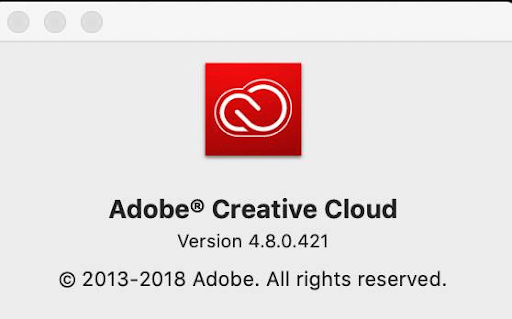
Scenario #2. Plugin Installation Is Failing Due to the Connection Issues
- Plugin installation can fail due to connection issues
- A VPN may be causing the install to fail.
- It is highly recommended not to use any VPN connection during the plugin installation.
- Disconnect the VPN connection if one is being used and retry the installation
Scenario #3. Installing using a 3rd Party Extension Manager
- Some of these issues might be resolved by closing Indesign (not only the active window but also by clicking Quit in the top menu bar of the application) and rebooting the machine.
- In some cases, users report that the plugin is still missing though it is being shown as Acquired and Uninstall (meaning the plugin is installed) on Adobe Exchange site.
- Users are advised not to use any third party applications to install the plugins for Adobe programs.
-
If all else fails, try installing the plugins using Anastasiy’s Extension Manager.
Installing the Plugins Using Anastasiy’s Extension Manager
To install plugins using Anastasiy’s Extension Manager, you need to go to the Adobe Exchange site for Creative Cloud, search for Xinet and open the plugin page.
- Click on the link Download/Install another way.
-
Follow this KB on Installing Xinet Plugins/Extensions for Adobe CC 2019 to get to the page below.
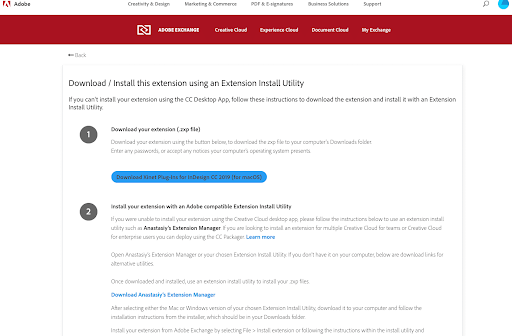
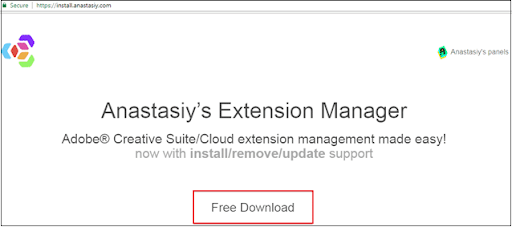
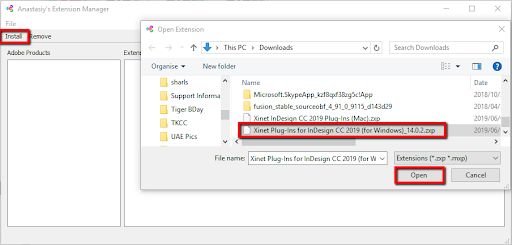
As a Last Resort to Resolve the Problem
Check the Adobe troubleshooting page for a solution. If none of the above helps, contact Adobe Support as Central Support may not be able to help further as the issue can be related to various things specific to the local system setup.
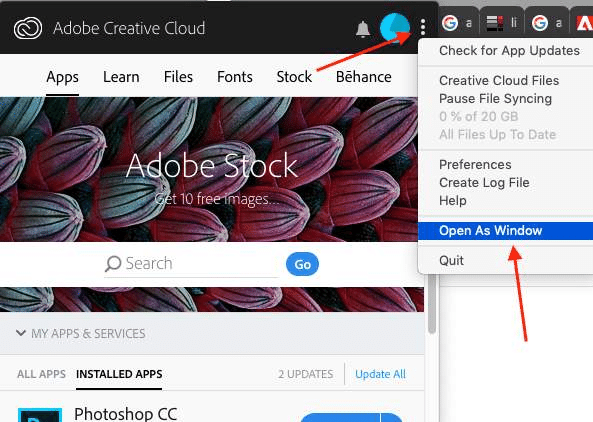

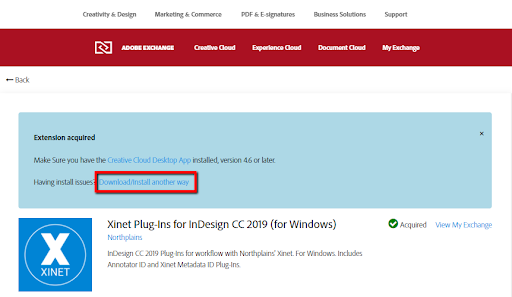
Priyanka Bhotika
Comments